Capturing Beauty
The very first step to creating an amazing black and white image in Photoshop is to capture a beautiful and interesting image. Capturing beautiful imagery is ten percent technical know how and ninety percent mindset.
Are You Interesting Enough?
Capturing beautiful and interesting photographs is summed up best by photographer Jay Maisel who said “If you want to take more interesting pictures, become a more interesting person.” Follow those three steps and make yourself that more interesting person.
Three Steps to Amazing.
I heard famous fashion photographer, Matthew Jordan Smith speak once in Philadelphia and he said something while speaking with reference to you as an individual/artist and it got me thinking and it has become clear to me that the three things that will shape you most as a person are 1. The philosophical worldview and religious position you hold. 2. The people you associate yourself with. 3. The books you read. Solidify these three things and you will become a much better and much more confident artist.
How Do You React to Change?
Capturing more interesting images is the by product of bettering/changing the way you look at the world as a whole, not just photographically, but life in general. How do you think about current events? How do you think about a new/uncomfortable situation if pressed into one? How do you react to the unexpected? And so many more things all affect the way you “see” the world and will affect your photography.
Shoot at the “Right” Time of Day!
Technically-speaking, shooting beautiful location photography is all about the location/subject and shooting at the times of day when you’ve got the best light. (Shoot in the early/mid morning and early/mid evening). Once the sun gets too high in the sky you have harsh light and sharp shadows. I also love shooting into the sun, not directly into the sun, but in the direction of the sun. You get beautiful and soft light every time.
Step 1:
Now that you’ve captured some incredible photographs it’s time to convert them to a beautiful, smooth, rich, and sharp black and white to share with the world! I’m going to start with this stunning car that I photographed at a beach in Delaware in early 2012.
Step 2:
Let’s open our image up in Camera RAW. If you have not shot the image in a RAW format, no worries, simply open the Adobe Bridge and select your image and hit Cmd/Ctrl + R to open it in Bridge.
Step 3:
I like to kill off contrast in the Camera RAW dialog before bringing an image into Photoshop because I can then selectively apply contrast to where I want it using Adjustment Layers and Masking. Drop the contrast until your image starts looking a little flat.
Step 4:
Choose to “Open Image” to bring it into Photoshop. Bear in mind as we move through this tutorial that every single image is a little different. Follow my settings as closely as you can, but always do what is best for your image (remember, you love that picture and it’s interesting to you! Treat it with love!)
Step 5:
Feel free to drop in with the Healing Brush Tool (J) and touch up anything that needs touching up. I’m going to clean up the parking area and the car’s front bumper. NOTE: The differences will be hard to see in the screenshots. Quality is made in the little things! Stick with it!
Step 6:
We will now introduce a little contrast with a Curves Adjustment Layer. Go Layer>New Adjustment Layer>Curves. Give your Layer a name and hit OK. Add the little “S” curve that I have. We’re just trying to darken our shadows a little bit.
Step 7:
We’re now going to merge both of our layers to a new layer by hitting Cmd/Ctrl + Alt/Opt + Shift + E. We will desaturate this layer by hitting Cmd/Ctrl + Shift + U.
Step 8:
We’re going to add some mid-tone punch. Go Filter>Other>High Pass and set it to around 10-15px, or whatever gets you something close to what I have.
Step 9:
Set that Layer to “Soft Light” and reduce Opacity to around 50%. TIP: Be VERY careful when using High Pass with landscape images. The fine detail at the top of trees touching the sky is very susceptible to a terrible-amateur-like haloing effect. It’s evil. Don’t let evil touch the image you love.
Step 10:
Next, we want to add a Black and White Adjustment Layer. Go Layer>New Adjustment Layer>Black and White. This adjustment layer will give up channel-by-channel control of which colors should be darker and brighter. Again, based on your image this will different. Be an artist and do what looks best for your image.
Step 11:
It is now time to add contrast and lots of it! Depending on your photograph you may need to mask contrast out of areas, i.e. clouds sometimes will blow out to a solid white faster than a blue sky will become a rich dark that you want. Go Layer>New Adjustment Layer>Levels. Set this Adjustment Layer to “Soft Light” and reduce the Opacity to somewhere below 50%. Find something that looks pretty good; I used 45%.
Step 12:
One of the things I am looking at in this image specifically is that amazing smooth highlight sweeping across the hood of the car. I want that to be nearly white and fade to the car. Let’s stretch the contrast until we get what we want.
Step 13:
Go Layer>New Adjustment Layer>Gradient Map. Choose a Black to white Gradient. Set this layer to “Soft Light” and reduce the Opacity below 50% as well; I used 50%.
Step 14:
To give those highlights the last bit of pop that we want go Layer>New Adjustment Layer>Selective Color. Choose the “Whites” from the drop down menu.
Step 15:
Reducing the Black slider will increase white in the highlights –exactly what we want! Slide that back to -35% or so.
Step 16:
Next we want to Dodge and Burn in a couple little areas to really make this thing jump and then we’ll sharpen it up. Create a new layer and go Edit>Fill and choose 50% Gray.
Step 17:
Set this layer to “Soft Light” and grab your Dodge Tool (O). Set the Exposure of this tool to 20% up in the tool control bar. Paint over areas that you want brightened and simply hold the Alt/Opt key and paint to burn areas you want darker.
Step 18:
We want to use that mammoth hot key of Cmd/Ctrl + Alt/Opt + Shift + E to merge all of our layers to a new layer above all the others. Go Filter>Other>High Pass and use 1 or 2px to get an effect like I have. TIP: This value is completely dependent on the size of your image, the bigger the image, the larger the number.
Step 19:
Set that layer to “Soft Light” and hit Cmd/Ctrl + J to duplicate it and reduce Opacity if needed.
You have just completed a start to finish black and white photograph! Share it with the world now! Leave a comment and share a thought or two while you’re at it!

















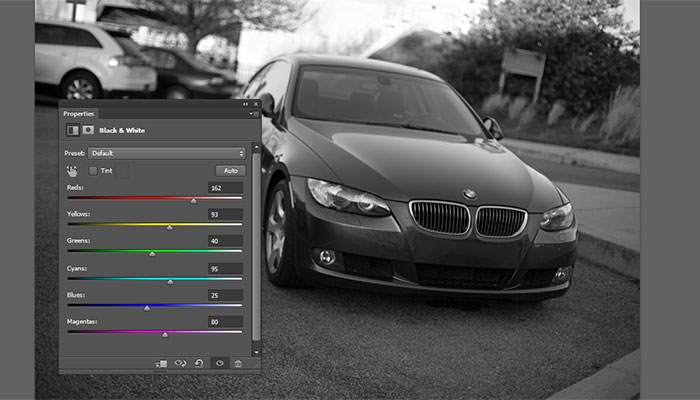







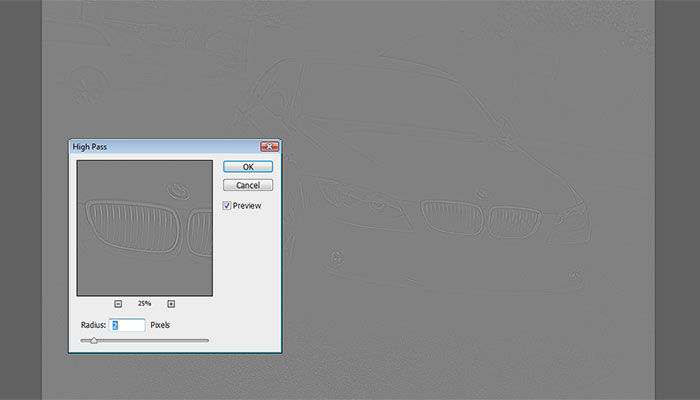

Leave a Reply